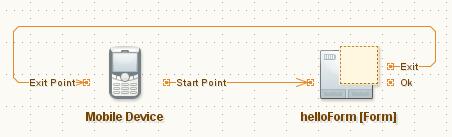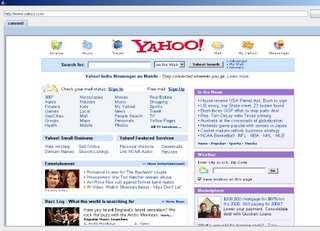Good News!
January 19th, 2007
Hi guys, just discovered that one of my blog posts is link #1 on a common Google search query regarding netbeans and S60 emulators.
View the query results. Here’s the screen shot.
On a cleaning spree, Other updates
December 17th, 2006
Hey guys, after quite a long time, assume about 3 years, I have cleaned my small room over this weekend… much to the surprise of my mom ofcourse ;-). It took about 5 hours of day one and another 3 hours of day two to complete it in all glory. Next on line is my blog, which wasn’t touched except for doing new posts. Have to get a nice new template soon. Any suggestions?
————————————————-
Java SE 6 is out. The whole Java community is gaga over it. Netbeans 5.5 now supports Java SE 6 also. Reading this yesterday, I feel Sun is committed to not making that mistake. The next Sun Tech Days event is happening at Hyderabad on 21-23 Feb 2007. The talks look promising and the topics they pick everytime are exciting. They have also added a Java ME day this time. If you are a java freek, DON’T miss this event. Register.
————————————————-
Proto has been going on great. The website now sports a new dress skin. If you are a startup company willing to showcase your product at Proto, nominate yourself. The nomination closes on 20th Dec 2006. Registration for other participants will be open soon. So, hang on! Read the Proto blog for more information.
Wow!! exciting times ahead.
A Simple MIDP Application using Netbeans
May 1st, 2006
The last post was on setting up the Nokia S60 SDK with netbeans 5.0. The application we are going to develop now doesn’t require the Nokia SDK. It is required only when you want to implement Nokia specific features. By the way, MIDP is called Mobile Information Device Profile. Two common versions of MIDP supported by most mobile phones across manufacturers are MIDP 1.0 and MIDP 2.0. MIDP on combination with CLDC – Connected Limited Device Configuration – allows us to build device independent applications. Both of them are products from Sun Microsystems. You can read more about MIDP here and CLDC here. Look at the huge list of mobile phones that support MIDP and CLDC.
For this application, we will use the standard emulator that ships with the netbeans mobility pack. We will create a simple application that accepts username and password. If the username is “aswin” 😉 then it will take you to the next screen. Otherwise, it will display a small error box. Understood??
Ok, be a good student and fire up Netbeans 5.0.
1. Go to File–>New Project. Select “Mobile” on the left pane and “Mobile Application” on the right pane.
2. Click “Next” and give the project name as “MyGreatMobile”. Click “Next”.
3. Select the Emulator Platform as J2ME Wireless Toolkit 2.2. Leave the other settings as it is and select “Finish”.
You should have something similar to the one shown below.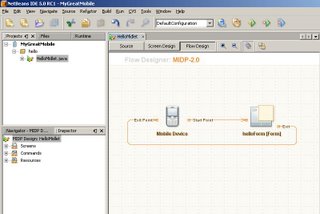
4. Choose Window–>Palette. The Palette window is now displayed. From the “Form Items” section, drag and drop 2 textfields on the “HelloForm”. The whole window should look like the one shown.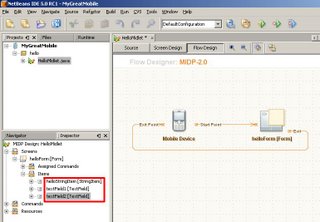
5. From the “Commands” section of the Palette, drag-n-drop and “Ok Command” and a “Exit Command”. Press F5 at anytime to view the output on the emulator.
6. Drag-n-drop a “List” and an “Alert” from the “Screens” section of the Palette. Link the “Ok” of “helloForm” to “list1”. We will link the Alert programmatically. Also d-n-d a few listitems from the “Elements” section and a “Ok Command” onto “list1”. Link the “Ok” of list1 to Form1. Check the screen shot below.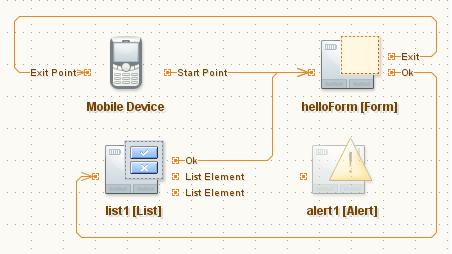
7. Double click on alert1 and change the text to “Invalid username or password”.
8. Now, if you switch to the Source view from the Flow Design view, you will be able to see that all the necessary code is generated, to implement the functionality shown in the flow design. THAT IS AMAZING!
Let us switch to Source view and do some tweaking to get the functionality we want. Find the function called public void commandAction. That function implements all the necessary conditions for navigation. It initially looks like below.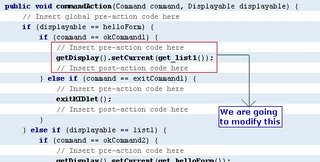
Change the code so that it is similar to the next screen shot.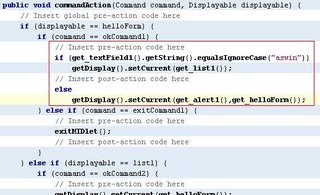
We are done. Press F5 to view the beauty 😀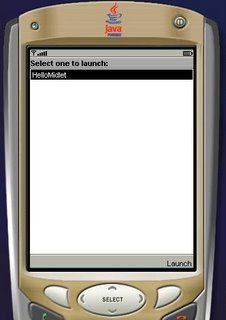
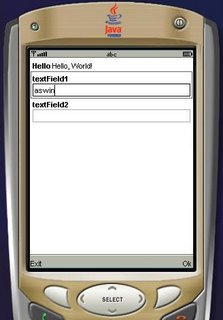
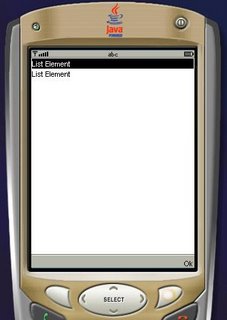
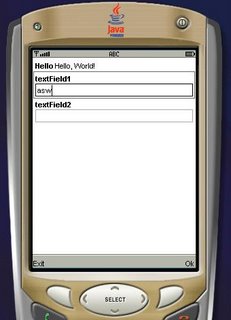
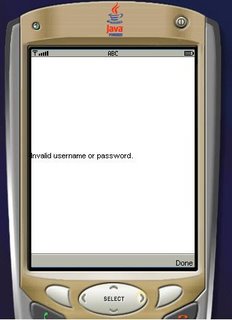
The next post will be on consuming .net web services on Java ME. Bye!!
Nokia S60 Emulator Integration with Netbeans 5.0
April 27th, 2006
Hello guys, I just downloaded the Nokia S60 SDK for developing MIDP based applications for java mobile phones. Netbeans proved its mettle here again in terms of recognising the SDK and freeing me of all troubles. I downloaded the S60 SDK here and netbeans 5.0 here. CarbideJ is not required if you are going to develop on top of netbeans.
That said, i will tell you how to integrate the S60 SDK into netbeans.
1. Goto Tools–>Platform Manager and click on the “Add Platform” button.
2. Select “Java Micro Edition Platform Emulator” in the new dialog box and click on “Next”.
3. If the IDE is unable to locate the S60 platform folders, click on “Find More Java ME Platform Folders…” button and point it to the location where you have installed the SDK.
4. Click on Next. It will detect the installed platforms. Click on Finish and we are done. Close the Java Platform Manager.
Now, go to File–>New Project. Select “Mobile” on the left pane and “Mobile Application” on the right pane. Give it a name. On the next screen click on the “Emulator Platform” combo box and you will be able to see the installed emulators.
Thats it! we are done. You are up and ready to build beautiful applications for MIDP phones in just 4 steps 🙂
Mustang (Java SE 6.0)
March 10th, 2006
Hi!!, just downloaded mustang beta. Have to try it. You can also download it here. There are a lot of cool features introduced with this. Read more about it here.
It says there are improvements in UI too; and during the Sun Tech Days, they told that support was being added for Vista UI too. Let us see how the UI displays in Vista. Will post more about the UI later in the day. By the way, i have uploaded some vista pictures from my very own installation of Windows Vista :D. See them.
Bye!
Two Minute Web Browser in Java
March 7th, 2006
Hi! people, i have been hearing that a web browser in VB.NET takes 6 lines of code. How much lines of code do you think it would be in java??
Well, it takes just 3 lines of code. If you come back to me saying that it takes lot of pain to create the necessary GUI then “WTF, download netbeans”. With matisse, netbeans provides a solid foundation for designing GUIs, so that developers like me can forget GridBagLayout and rest in peace. Ok enough of that 😉
1. Open netbeans ide.
2. Create a new project. File->New Project. Select “General” and on the right pane, choose “Java Application”.
3. Click next. Give the project name as “TwoMinBrowser” and “Finish”.
Your project is ready. Go to java.net and download JDIC (JDesktop Integration Components). It doesn’t come as a part of Java SE 5.0 or J2SE 4.0. Good news is that, it is a part of Mustang (Java SE 6). Unpack the JDIC zip file and you will find a “jdic.jar”.
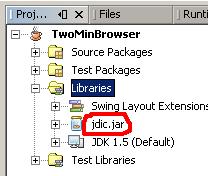
Click on the Projects tab in the IDE (Window->Projects), expand TwoMinBrowser. Now expand “Libraries” section, right click on it and select “Add JAR/Folder”. Navigate to the “jdic.jar” and add it. The projects tab should be like the image on the left.
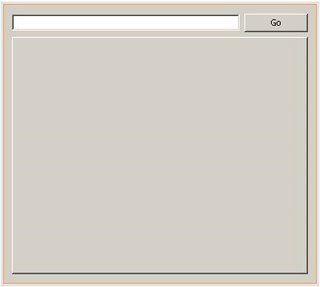
Expand “Source Packages”, right click on “twominbrowser” and select “New->JFrame Form”. Give it a name and click “Finish”. From the Palette, drag n drop a JPanel. Resize it to fit the full form. Now add a JTextField (txtUrl), a JButton and JTabbedPane (browPane). The final form should be like the screenshot on the right. Click on the image to see a bigger one.
Double click on the JButton (“Go”) or right click on it and select Events->Action->actionPerformed. Write the following code. Press Alt+Shift+F to resolve unresolved classes. Press F5. Should you get any errors, delete the Main.java from the “Source Packages” node and press F5 again. It should now compile and execute.
try
{
WebBrowser wb=new WebBrowser();
wb.setURL(new URL(txtUrl.getText()));
browPane.add(wb);
}
catch(Exception ex)
{
JOptionPane.showMessageDialog(null,ex.getMessage());
}
Type in a proper url at the textbox and click on “Go”. Our TwoMinBrowser will work. This is the result of display of yahoo page in our browser. The same code will work in linux also.
Change the url and click on “Go” again, you should see a new tab. Thats it, ur tabbed browser is up and running in just 3 lines of code. If you are a netbeans user already, building this will take you only 2 minutes.
As i’m writing this, Netbeans 5.5 preview release is installing. It requires JDK 1.5.0_06. In case you don’t have, download it here. Read about the UML features of Netbeans 5.5 here and here.
Bye!
Update: Geertjan has a cool post on porting this simple application to netbeans platform.